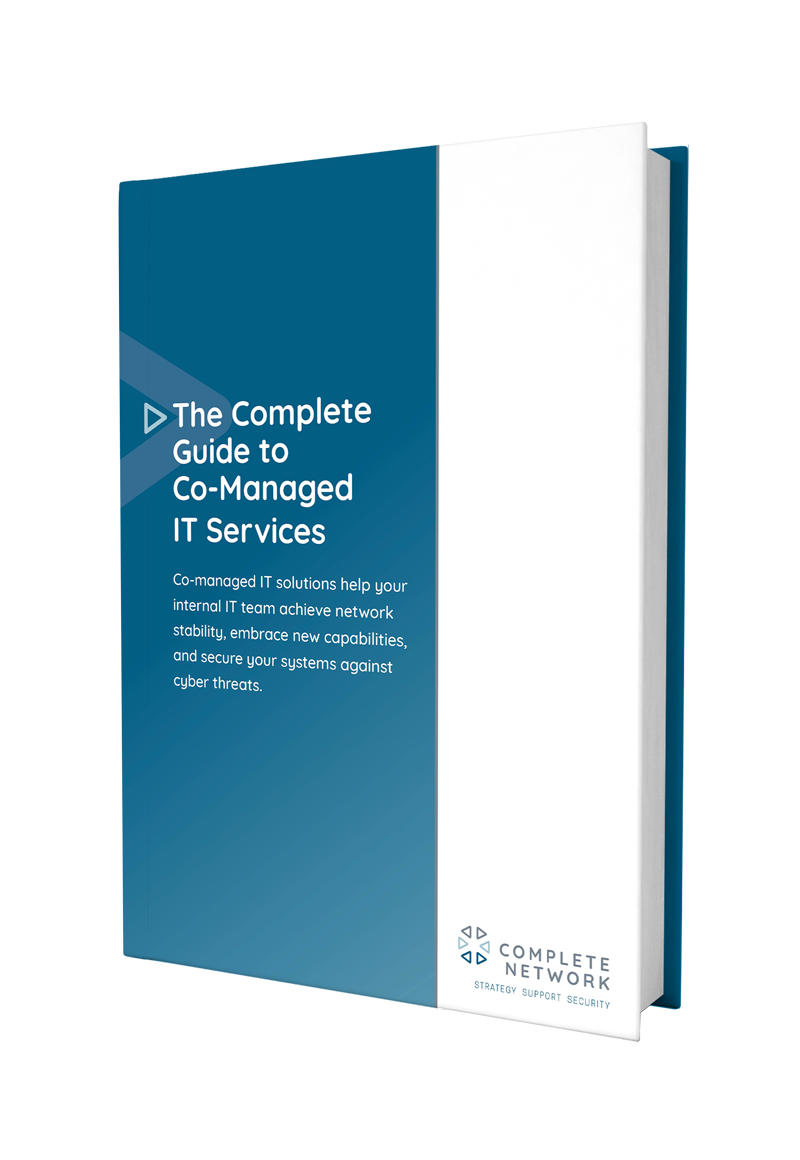The goal of technology support is to minimize interruptions and restore full productivity as quickly as possible. While in many cases your business will want to find an expert to handle its IT issues, there are some smaller problems that can often be solved faster and more efficiently on your own. Here are a few of the most common.
This is a very common problem that affects the productivity of millions of Americans, and may even be affecting their health. If you notice a computer is running slower than normal, here are some steps you can take to make it better.
Your computer will slow down when there are too many programs running. But did you know that sometimes those programs run in the background, draining system resources without you even knowing it?
If you’re using Windows 10, the best place to begin looking for these applications is in the Window’s “Startup” tool, which allows you to see which programs run automatically when your computer is turned on. Simply type “Startup Tasks” into the search box on the task bar and open the program that appears. What you’re looking for are programs that you don’t use very frequently, or perhaps don’t use at all.
While turning off unnecessary startup applications can speed up a computer, if you have any doubt about whether an application can safely be turned off, leave it on and consult an expert. You don’t want to turn off an application or service that the computer needs to function!
Another very common reason that a computer starts slowing down is because it has too many files on its hard drive. To work optimally, you should always try to leave at least 10% – 15% of your hard drive space empty, and that’s if you’re using a traditional electro-mechanical hard drive. For newer solid state drives (SSDs), that number is likely closer to 25%.
Free space allows your operating system to cache important information and access it more quickly. When that space isn’t available, your operating system will have to start making compromises, and that means slower performance. There can be other, unintended consequences of not having enough free hard drive space as well, like some Windows functions not working properly.
The team at Complete Network can help you solve any IT support issue you’re facing and restore operations as quickly as possible. Schedule consultation today.
Another very common problem that we feel businesses should be empowered to solve on their own is unwanted “pop-ups” that keep appearing. These notifications can appear for a variety of reasons, so before you try to remove them, it’s important to check and see if it’s something important.
For example, if it’s Windows asking you to update, or your anti-virus software telling you that it’s time to take an action, then it’s best to follow the given instructions. If it’s neither of those things, then here are the steps you should take.
If the offending windows appear outside of your web browser on your Windows desktop —and it’s not an important message from Microsoft — then it’s likely an intrusive program that’s causing the problems. Providing that it’s not crucial to your work, the simplest way to solve the problem is to locate and uninstall the program.
To do this, navigate to Window’s “Control Panel,” by using the Windows search bar. Once there, click the “Uninstall Programs” link and follow the uninstall instructions for the offending software. If you feel confident, you may want to look at the list and see if there’s any other old/unused software you can remove. Each program you can uninstall will help make your computer that much lighter and more stable.
As with the start-up programs, don’t uninstall anything you’re unsure about. When in doubt, Google the software to find out what it does, or consult an expert, to make an informed decision.
This is probably the most annoying (and common) type of pop-up. There are different solutions for each popular web browser.
If neither of these solutions work, then your computer may have been infected with adware, a type of malware that’s designed to hide in your computer and display advertisements. To remove adware, try scanning your computer with your anti-virus software. If that doesn’t work — or for some scary reason you don’t have anti-virus software installed — you’ll need software like AdwCleaner from Malwarebytes to help clear the infection.
With a modicum of time and energy, you’ll likely find that you can resolve these simple issues yourself, and recover maximum productivity quickly. However, be aware of your own limitations and skills when attempting these fixes, and never try to fix something that you’re unsure about.
If you ever do find yourself in unsure territory, it’s time to call the experts. The team at Complete Network can help you solve any IT support issue you’re facing and restore operations as quickly as possible. If you’d like to find out more about our C360 line of IT Strategy, Security and Support packages, contact us at 877.877.1840. We look forward to speaking with you!
In an ideal world, technology would be a consistent source of competitive advantage and benefit for small and midsized businesses. The reality is that many fail to realize that confidence.
Without the right resources and support, even a highly skilled technology team can become overwhelmed by the growing list of technology management duties. When important tasks get neglected, it creates ripple effects throughout an organization that damage productivity and efficiency.
The co-managed IT services model solves these problems by providing your existing IT team with all the support and resources they need to successfully plan, manage, and defend your network technology.
This guide covers:
Download it for free by filling out the form here.